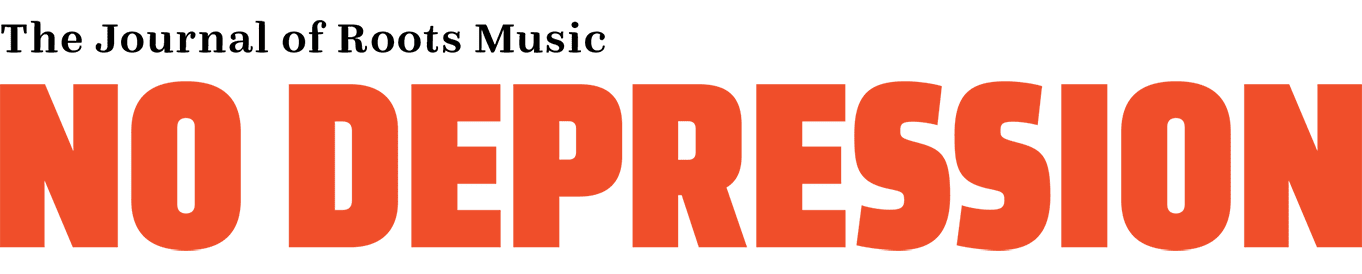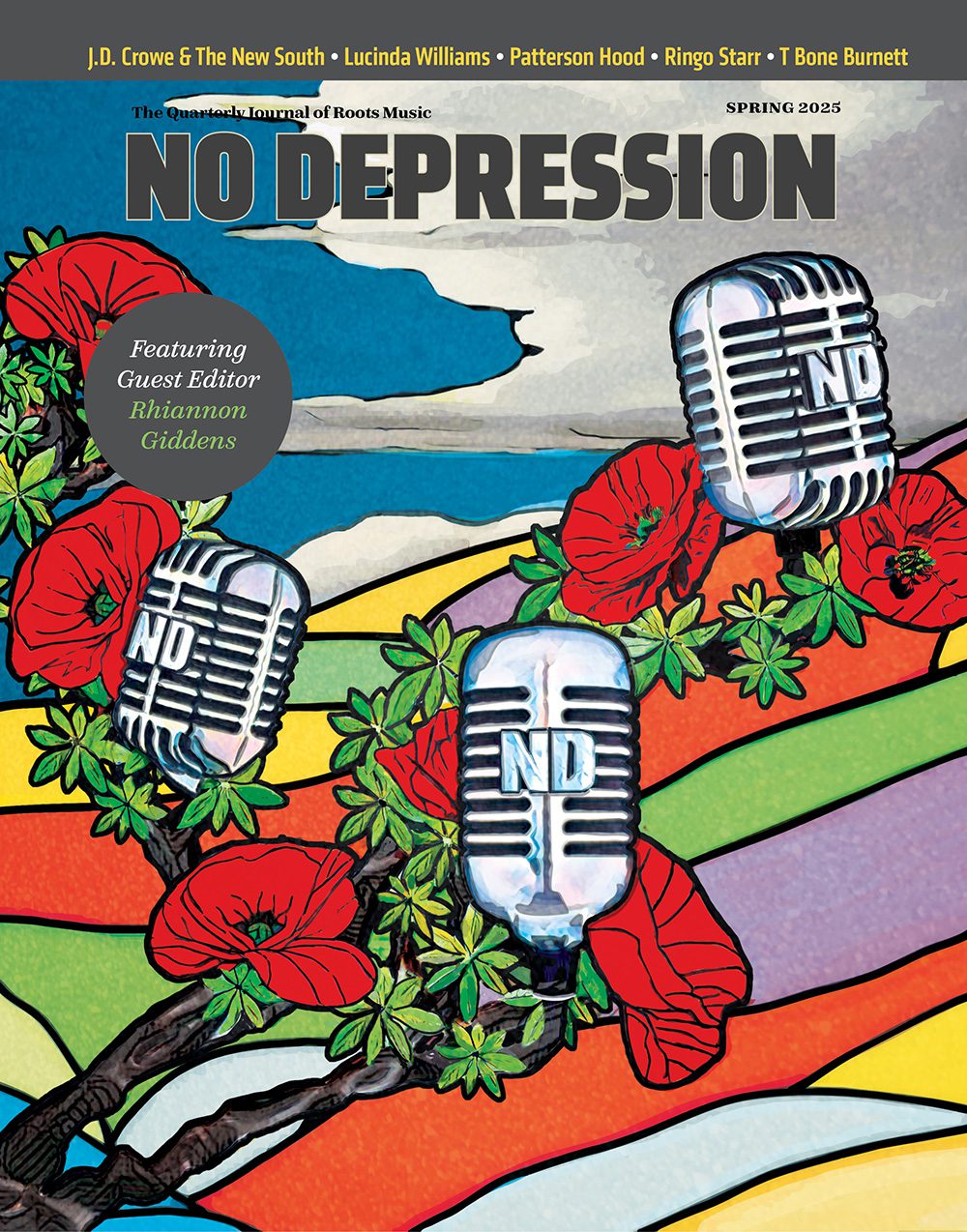How do I include images in my article/review/interview post?
Main Image: This is the lead image with the piece — it’s what will show up in the blurb that leads people to read your full post, meaning it’s the image that accompanies the intro text from your post wherever it appears in any listing on the site, including the homepage. Even though it shows up as a separate entity in the post editor tool, when you preview or publish, it’ll sit inline with the text, aligned left, at the top of your post, just under the headline.
All Other Images: Due to storage, site organization, and a few other factors, you cannot currently upload an image from your computer into the body of your post (except for the main image). You can, however, embed other images into your post from elsewhere on the web, providing that the image URL ends in .jpg, .png, or .gif and the photo can be accessed publicly. (There are exceptions to every rule, but this is true for almost every single photo you might want to embed.)
To embed an image from elsewhere on the web: Click on the button at the top of the post editor that looks like a small camera. Simply paste the image URL into the box that pops up. Choose whether you want the image to align right, left, or take up the full width of the text field. Then click “OK”.
Note that, if you want to move the photo or media once it’s been embedded, you will need to delete what you embedded and re-embed it where you want it to go.
You can embed an image you’ve uploaded as a No Depression photo: Once your photo has been uploaded to No Depression (under the Post to ND menu), you’ll see a field below the photo that gives you the photo “embed code” (an URL) to paste into your post as described above.
We urge you to respect intellectual property rights and best practices by uploading and embedding only photos that you have permission to use. Record labels, artists’ websites and publicity links are the best places to get press-approved images. Wherever possible, credit the photographer at the end of the post.